Schedule tasks
The Schedule tasks window enables the store owner to schedule a task to run during certain periods in the background and to view useful information regarding the task and whether it was completed successfully. For example, nopCommerce sends queued emails periodically. The tasks run on a separate thread coming from the ASP.NET thread pool.
To view the scheduled tasks, in the System menu, select Schedule tasks. The Schedule tasks window will be displayed as follows:
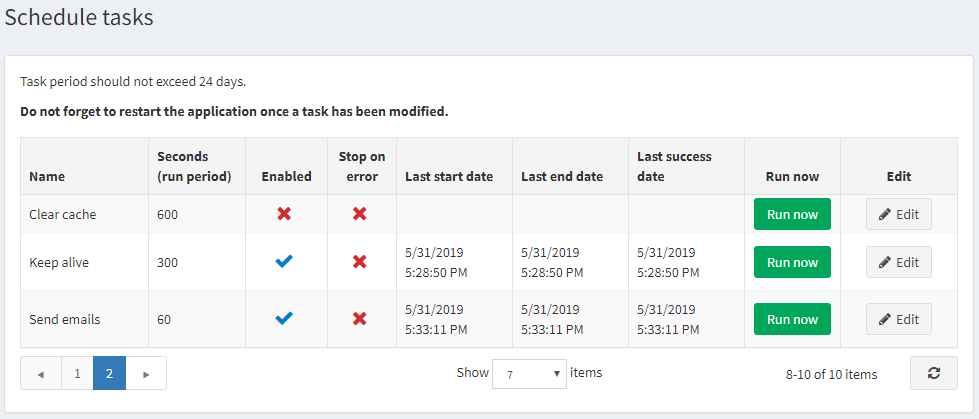
To edit a scheduled task, click the Edit button beside the task. The window will expand as follows:
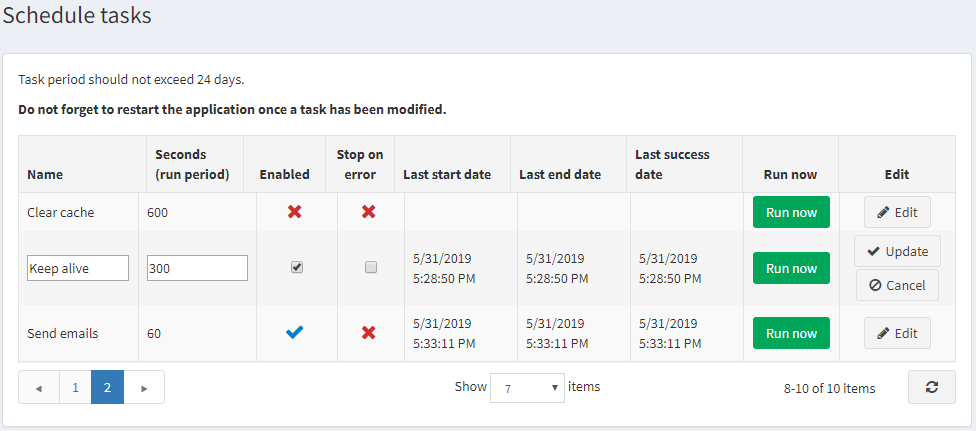
You can edit the scheduled task as follows:
- Edit the Name.
- Edit the number of Seconds (run period). A task period should not exceed 24 days.
- Select the Enabled checkbox in order to enable the task.
- Select the Stop on error checkbox in order to stop the task when an error occurs.
Click Update to save your changes.
Note
Do not forget to restart the application once a task has been modified.
If required, you can click Run now to run a scheduled task on demand.




