Credit card (manual processing)
This is a special payment plugin that allows all orders to be successfully entered on the website, but it does NOT really charge a customer or make calls to any live payment gateway. It is recommended to use this payment method if you want to perform one of the following:
- Process all orders offline
- Process them manually via another back-office system
- Test the site end-to-end before going live
To configure this payment method, go to Configuration → Payment methods. Then find the Credit card (Payments.Manual) payment method in the payment method list:
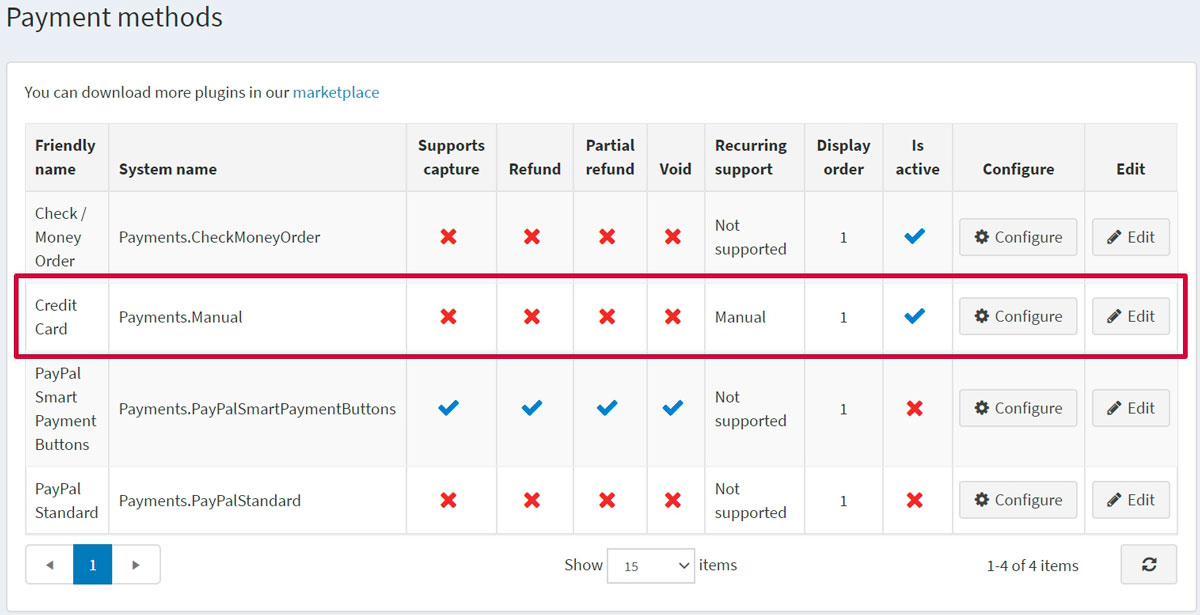
Activate the method, edit its name, and display order
You can edit the payment method name, which will be displayed for customers in the public store, or its display order. To do this, click the Edit button in the plugin row on the payment method list page. You will be able to enter Friendly name and Display order. In this row, you can also activate the plugin or make it inactive using the Is active field. Click the Update button. Your changes will be saved.
Configure the payment method
On the Configuration → Payment methods page, find the Credit card (Payments.Manual) payment method and click the Configure button. The Configure - Credit card window will be displayed as follows:
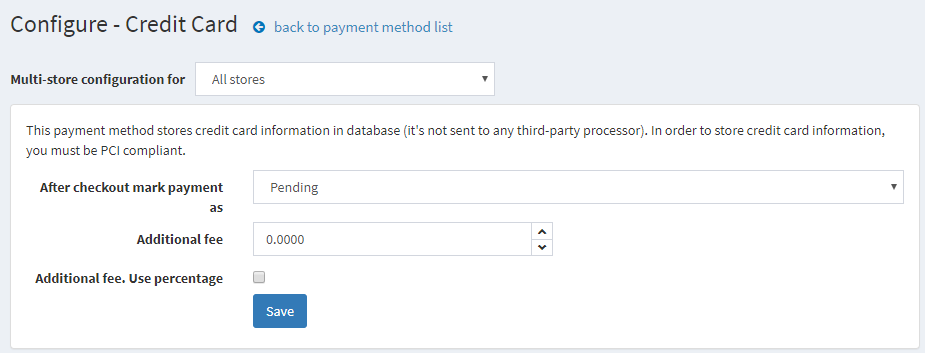
Set up the payment method as follows:
- In the After checkout mark payment as field, specify the transaction mode.
- Define the Additional fee for using this method.
- In the Additional fee. Use percentage field, define whether to apply an additional percentage fee to the order total. If not enabled, a fixed value is used.
Click Save.
Limit to stores and customer roles
You can limit any payment method to store and customer role. This means that the method will be available to certain stores or customer roles only. You can do this from the plugin list page.
Go to Configuration → Local plugins. Find the plugin you want to limit. In our case, it's Credit card. To find it faster, use the Search panel at the top of the page and search by Plugin name or Group using the Payment methods option.
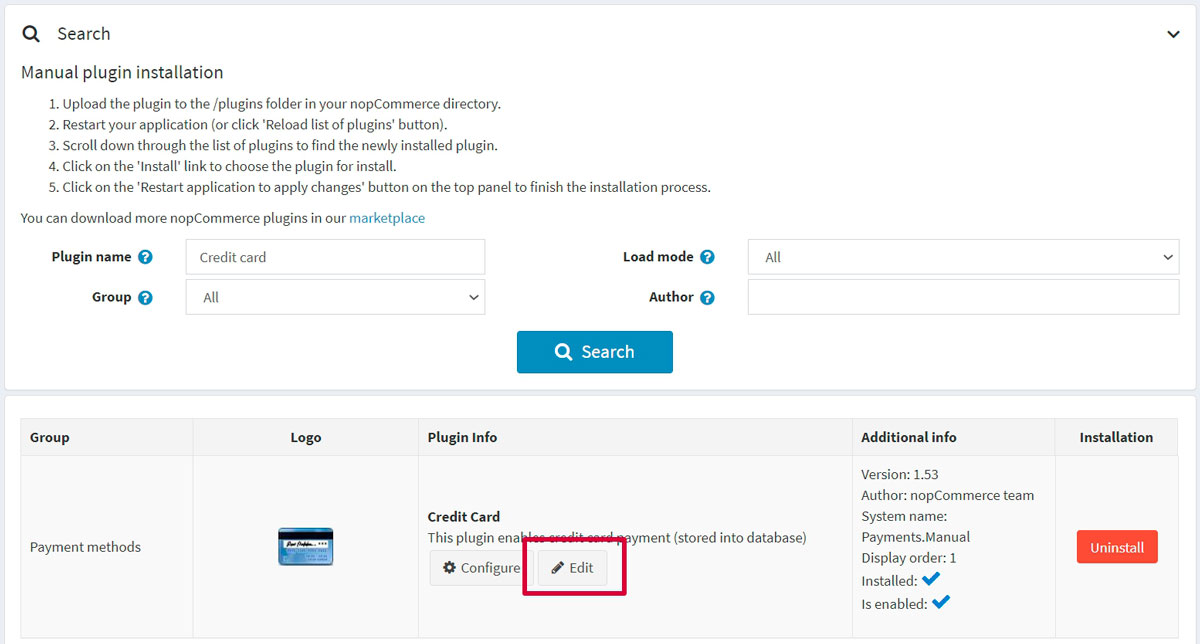
Click the Edit button, and the Edit plugin details window will be displayed as follows:
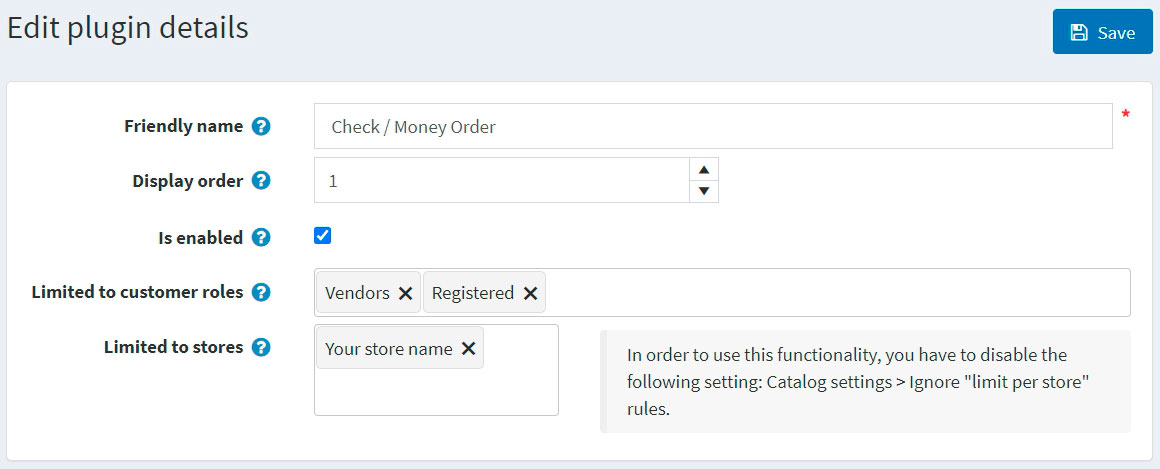
You can set up the following limits:
In the Limited to customer roles field, choose one or several customer roles, that is, administrators, vendors, guests, who will be able to use this plugin. If you don't need this option, just leave this field empty.
Important
In order to use this functionality, you have to disable the following setting: Catalog settings → Ignore ACL rules (sitewide). Read more about the access control list here.
Use the Limited to stores option to limit this plugin to a certain store. If you have multiple stores, choose one or several from the list. If you don't use this option, just leave this field empty.
Important
In order to use this functionality, you have to disable the following setting: Catalog settings → Ignore "limit per store" rules (sitewide). Read more about multi-store functionality here.
Click Save.





