PDF settings
When running a store, you might need automatically generated PDF files, like invoices and terms of agreement.
To define PDF settings, go to Configuration → Settings → General settings and find the PDF panel:
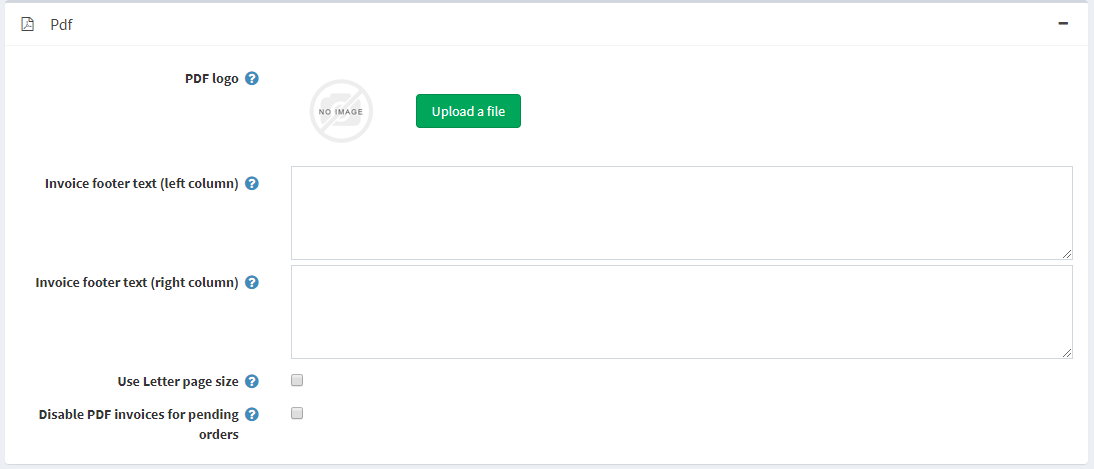
- In the PDF logo area, drag and drop the logo file to be uploaded. This image file will be displayed on the PDF order invoices. It is recommended to use a small image.
- In the Invoice footer text (left column) field, enter the text that will appear at the bottom of the generated invoices (left column).
- In the Invoice footer text (right column) field, enter the text that will appear at the bottom of the generated invoices (right column).
- Select Use Letter page size if you want your PDF documents to have the Letter page size. When this checkbox is clear, the A4 page size is used by default.
- Select Disable PDF invoices for pending orders if you don't want your customers to be able to print PDF invoices for pending orders.




